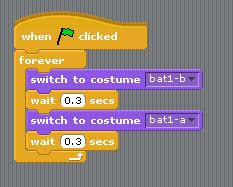yesterday i decided to start my game thingy. and i decided to do a maze. since yesterday, i'm now up to level... 4? i just did level 3 a few minutes ago.
i also discovered how to use the broadcast thingy. but ever since then, i've been getting confused with stuff. =="
it takes around 5 minutes to figure out what to do next. so now... i guess i'll do level 4. =]
Friday, November 20, 2009
Wednesday, November 18, 2009
i figured it out~
sooo... instead of doing the snake game thingy, i've decided to do a maze thingy. where it starts off reallly easy, then it gets harder and harder. i might add more to it.... but it's only supposed to be a short game right? i might add something like... you have to collect stuff then go to the gate or door thingy to end it? i dunno. something like that. i'm using one of the projects on scratch already, as a guide to how they did their maze thingy.but the algorithm looks hard T___T so i'll jsut improvise ! and yeah.
anywayyyyyy... i have my piano exam in 3 hours T___T i'll be leaving school early, at the beginning of lunch... and yeahh. great... piano exam T___T
anywayyyyyy... i have my piano exam in 3 hours T___T i'll be leaving school early, at the beginning of lunch... and yeahh. great... piano exam T___T
Tuesday, November 17, 2009
okaaay...
i seriously need to start my game. i haven't even figured outt what game i'm gonna make T__T
i was thinking of doing snake... and yeah.. that should be easy... but i wanna make a fun game too. so yeah... if i can't think of anything to do.. then i'll make a snake game thingy.
i was thinking of doing snake... and yeah.. that should be easy... but i wanna make a fun game too. so yeah... if i can't think of anything to do.. then i'll make a snake game thingy.
Wednesday, November 11, 2009
glide.
interactive whirl.
dance twist.
 i decided to do something simple instead of the challenge today. cause i'm too lazy to do something harder. i'm so tired T___T we just had the science and maths exams. and i almost got a headache =="
i decided to do something simple instead of the challenge today. cause i'm too lazy to do something harder. i'm so tired T___T we just had the science and maths exams. and i almost got a headache =="anyway, the tutorial i did is called dance twist, and you pick a sprite. i chose a person. and you set this code for the sprite. on my sprite, the thing that whirled was the persons face....
Monday, November 9, 2009
challenge 4
challenge 3
challenge 2
challenge 1
Friday, November 6, 2009
moving animation.
Tuesday, November 3, 2009
keep score.
the fourth tutorial - keep score.
this one....
you pick a sprite. i picked what was in the tutorial, a shark. then you pick another one. a fish.
but. like before :
yellow = control.
blue = motion.
the orange one is in variables. and the green one is in... numbers.
ohhh, the light blue one is in....sensing.
and yeahh.....
key moves.
so this is the third tutorial i'm going to do.
you find the yellow ones, in the yellow tab - control.
the blue ones are in the blue tab - motion.
you can pick how many steps it will take. and the direction it will go.
Subscribe to:
Posts (Atom)